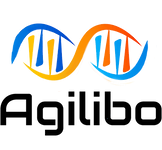To experience the excellency of Agile transformation with Agilibo, the first and foremost thing you need to do is registering yourself. The Registration process contains 7 stages to follow which are-
- Signing up to Agilibo
- Choosing Package
- Creating/joining a Company
- Creating a Unit under the Company
- Creating a Team under the Unit
- Final overview
- Completion
1. Signing up to Agilibo
FAQ: How do I open an account in Agilibo?
Signing up/Opening an account in Agilibo requires to follow some really easy steps which have been stated below:
- Open your browser and go to www.agilibo.info
- Once the website appears, you will find a "Login/Sign-up” button on the top-right pane of your browser’s screen. Click on it
- You’re in the login/sign-up page of Agilibo. Click on “Sign Up” button to open an Agilibo account
FAQ: What is the most essential thing needed for signing up to Agilibo?
One must need a valid email address to sign up to Agilibo. If you don’t have a valid email address, Agilibo will not be able to allow you to sign up. You cannot use your contact number to sign up either. Here is the basic information you need to provide-
- Your first name and last name
- Your email address. Your email address can either be personal or professional, but it must be valid
- A strong password
We suggest you to give an alphanumeric password which contains uppercase letters, numbers, symbols etc. You need to re-type your password to confirm it. Once you give out the necessary information, you can click on the “Sign up” button.
FAQ: Can I use social media accounts to sign up?
Agilibo allows you to use your LinkedIn, Google or Microsoft 365 account to sign up. You will see the three options below the “Sign up” button.
After clicking on “Sign Up”, Agilibo will show you a message saying “Please check your signup email to verify your account.”.
Congratulations! You have successfully created an account for yourself in Agilibo.
2. Choosing Package
FAQ: how do I change/upgrade the package I’m using? Is it possible to change/upgrade the package later?
After the successful sign-up, you will receive a greeting card from Agilibo saying “Congratulations! You have been assigned to a 30-days trial package” You can learn more about the trial package by clicking on “learn more”.
From here on, you can click on “Get started” if you choose to continue with the current trial package, or your company already has a package purchased and you just need to join your company. If you’re planning to create a new company and upgrade the package right away, you can click on “Change Package”.
You will see a new page showing the packages available to choose. Agilibo currently provides 4 packages for the customers and they are:
- Agile Trial: This package is a one-time feature that automatically activates once a user signs up. With this package you can use all the Scrum and Management 3.0 features of Agilibo for 30 days absolutely free.
- Agile Starter: This Package is the basic/starter plan for small companies where you can use the Scrum features (Planiac, DailyScrum, SprintReview and Retrospective) for 39.99€/month in a monthly package, and save up to 32% for 26.99€/month in a yearly package.
- Agile Program: This package is the smartest plan for the companies/teams that are on-boarded with Scrum and want to have everything in one. You can use all the Scrum features and Management 3.0 features (KudoCloud, PowerTaker, JoyMeter and Spirrito) with additional project management features like WhiteBoard, HoneyDrops, SkillsBazaar etc. for 29.99€/month in a monthly package, and save up to 40% for 17.99€/month in a yearly package.
- Agile Portfolio: This package is meant for large organizations who either already well-acquainted with Agile practices or wants to transform the existing work process in more agile way. Agilibo sales team can tailor the pricing based on your organization’s expectation. Let us know how we can help you.
You can change the currency to USD from EUR, and the package from Monthly to Yearly if you want. All you need to do is select the “Country/Currency” or the “Monthly/Yearly” button on the top right pane. You can always change/upgrade your package later inside Agilibo’s “Billing and Payment” module.
FAQ: How do I purchase the packages? What are the payment methods available for purchasing packages?
To purchase a package, select any of the available packages according to your choice and click on “Choose Package” button.
You will be led to the page where you can order your package. The process of ordering the package has been stated below:
- Set the number of units you’re going to buy the package for
- Apply promo if you already receive one
- Select the payment method
Agilibo automatically calculates the total amount once you set the unit. After adding the tax and promo code, you will see the grand total amount shown in the order. Agilibo currently provides 3 methods for payment.
- Credit card: You can use your credit card by providing your credit card number, name on card, expiration date and security code to complete your payment.
- PayPal: You can pay with PayPal as well. You just have to follow the usual PayPal paying system and you’re good to go.
- Manual Transfer: You can pay directly from your bank account by choosing this option. Agilibo will provide you with a Transfer number and all you need to do is-
- Type the name used in your bank account
- Write down the amount as calculated as the grand total
- Provide your bank’s name and bank account number
- Type the recipient’s name, which is Agilibo GmbH
- Provide the email(s) to send the invoice
When you’re done with the payment method, click on “Pay” to confirm. Your payment will be successful as soon as you click on “Pay”. You can click on “Cancel” too, if you wish to purchase your package later.
After changing/upgrading your package, you’ll receive a new message congratulating you about the new package subscription. You can click on “Get started” to move to the next stage, which is creating or joining an existing company.
3. Creating/joining a Company
After clicking on “Get started”, Agilibo will now lead you to a welcoming page where you can create a new company, or join a company that already has been created.
FAQ: How do I know if my company already has an Agilibo profile or not?
On the right pane of the screen of your browser, you’ll see the option to send join request to the companies that already have an Agilibo profile. You can search your company by writing down the name, if your company already has an Agilibo profile, the system will show your company’s name with logo. You can click on the “Send” icon to send a join request to your company. Upon sending the request, your company’s name will appear on the “Already sent requests” list below. You can also see whether your join request is approved or pending. If you want to cancel join request, you can click on the “×” on the right of the companies you requested to join.
However, if your company does not have an Agilibo profile yet, you can create one. To create a company, you can follow the steps below:
- Write down the name of your company
- Type your company’s address
- Provide your company’s email address and contact number
- Write a short yet effective description of your company (e.g., what service does your company provide, what is its mission, vision, goal etc.). You can skip the description part if you want, but we suggest you not to leave it blank.
After filling out all the necessary information above, you can move to the next stage of the registration process by clicking on “unit” button.
4. Creating a Unit under the Company
You have provided all the necessary information to create a new Company, but your company is not yet created. To create a company successfully, you have to create a unit and a team. Creating a unit inside your company is really easy. You just have to name your unit and give a short description to it. Here also, describing your unit is optional.
FAQ: Can I create multiple units under one company?
While creating the company, Agilibo does not allow the user to create more than 1 unit under 1 company. However, you can always add more units once you’re inside Agilibo.
Once you finish providing the necessary information about your unit, you can proceed to the next stage of the registration process, which is “Creating a Team”.
5. Creating a Team under the Unit
Every company has multiple units, and every unit has multiple teams. During the Registration process, you can create 1 team under the unit of your company. Just like adding more units, you can always add more teams once you’re inside Agilibo as per the package plan you purchased.
To create a team, you need to give your team a name and a short description. After providing the information needed for creating the team, you can proceed to “Overview”.
6. Overview
Before confirming your Company, Unit and Team to be created, you might need to double-check everything. Therefore, Agilibo shows you the overview of the details of your Company, Unit and Team one last time. If you find any mistakes or want to change any information, you can click on “Edit info” to go back. If you’re confident enough to proceed with the information provided, you can click on “Confirm”.
7. Completion
Bravo! You have successfully registered yourself to Agilibo with your own company. Here’s a fun little secret- if you buy a package that includes KudoCloud, you’ll receive a “Thank You” Kudo from Agilibo Team!
After clicking on “Confirm”, Agilibo will lead you to its dashboard. On the upper pane, you’ll see a message informing the package you’re using and the remaining time of its expiration. This message will show up every time you log in to Agilibo.
When your package is expired, you will instantly be on “Read only” mode, where you cannot commence any operation unless you renew/upgrade your package.
So, these are the 7 stages of Agilibo’s Registration process. Right now, you’re viewing your team’s dashboard, about which you can learn more by clicking here.
Welcome to Agilibo!